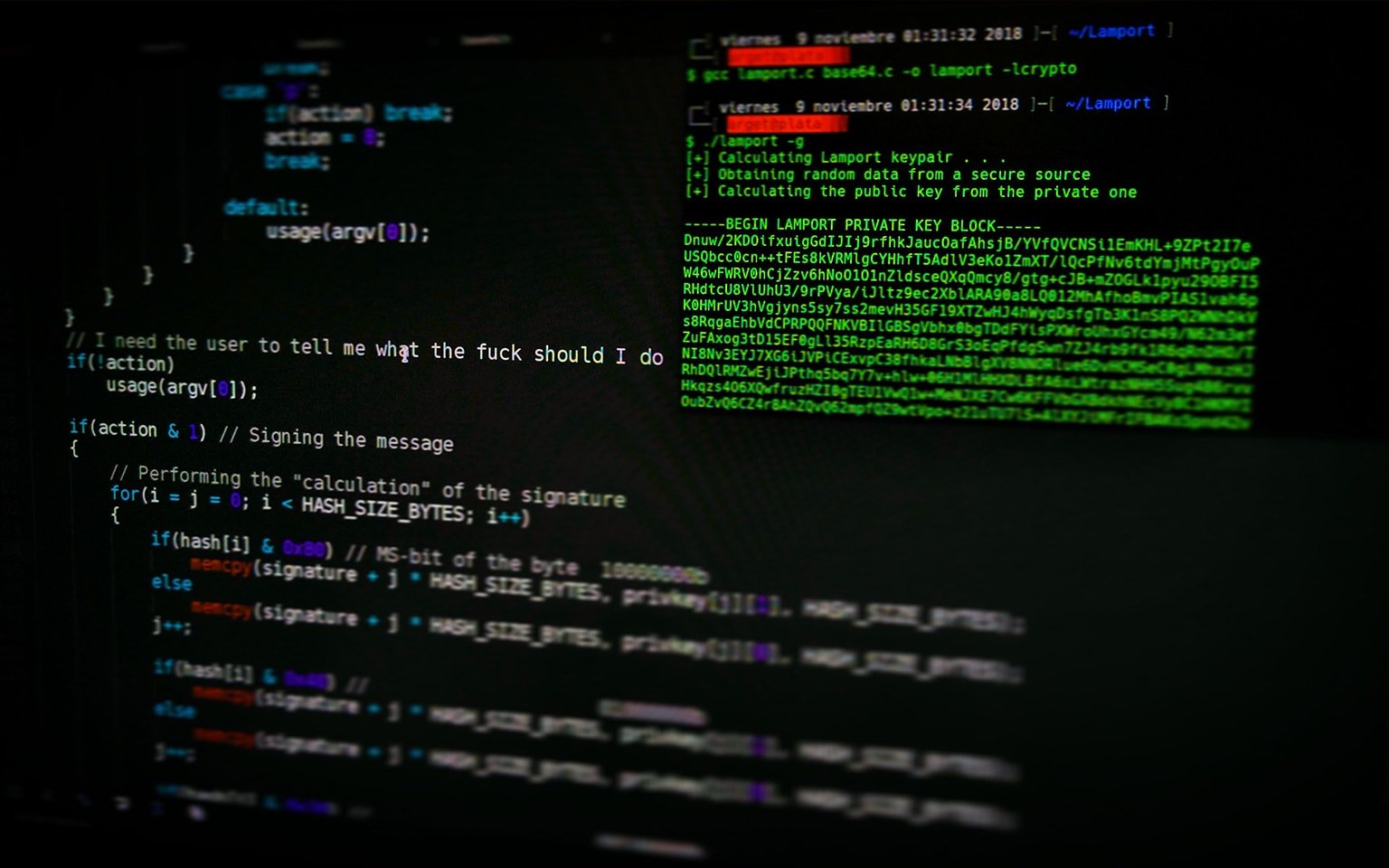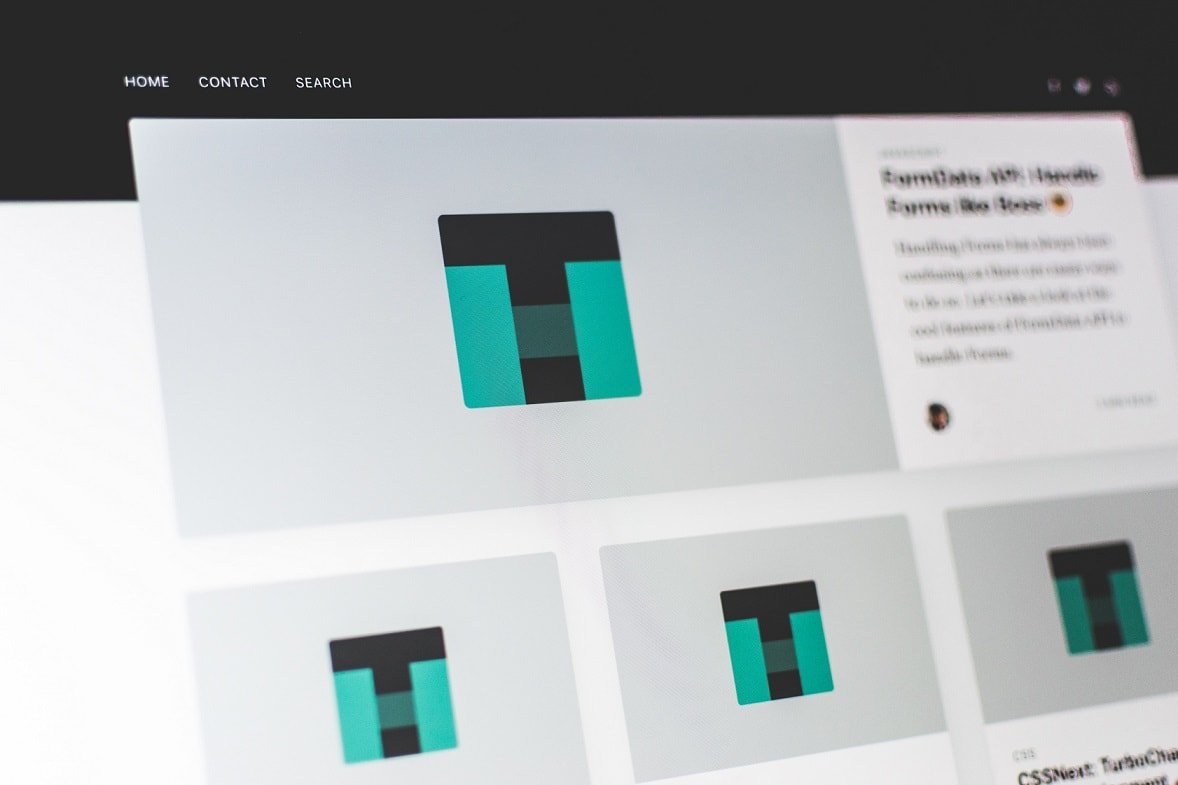Creating Custom Artisan Commands in Laravel – A Step-by-Step Guide
April 16, 2023 - by admin
If you’re a Laravel developer, you’re likely familiar with the powerful Artisan command-line tool that comes with Laravel out of the box. Artisan provides a wide range of built-in commands for common tasks like generating models, migrations, controllers, and more. But did you know that you can also create your own custom Artisan commands in Laravel? Custom Artisan commands can be a handy way to automate repetitive tasks, streamline your workflow, and add custom functionality to your Laravel applications.
In this blog post, we’ll explore how to create custom Artisan commands in Laravel, step-by-step. We’ll cover the basics of creating a new command, defining its behavior, and registering it with Artisan so that you can start using it right away. Let’s dive in!
Step 1: Create a New Command
To create a new custom Artisan command, you’ll need to use the make:command Artisan command itself. Open up your terminal and navigate to your Laravel project directory. Then, run the following command:
php artisan make:command CustomCommand
Replace CustomCommand with the name you want to give to your custom command. This will create a new PHP class file in the app/Console/Commands directory of your Laravel project, which will serve as the entry point for your custom command.
Step 2: Define Command Behavior
Once you’ve created your custom command file, you can open it and define its behavior. The generated command file will extend the Illuminate\Console\Command class, which provides a foundation for building Artisan commands. You can add your custom logic to the handle method of the command class, which will be executed when your command is run.
For example, let’s say you want to create a command that generates a random password and displays it in the console. You could define the behavior like this:
// app/Console/Commands/CustomCommand.php
use Illuminate\Console\Command;
class CustomCommand extends Command
{
protected $signature = 'custom:command'; // Command signature
protected $description = 'Generate a random password'; // Command description
public function handle()
{
$password = $this->generateRandomPassword();
$this->line("Random Password: $password"); // Output password to console
}
private function generateRandomPassword()
{
// Custom logic to generate random password
// ...
return $password;
}
}
In this example, we’ve defined the handle method to generate a random password and display it in the console using the $this->line method. You can customize the behavior of your command based on your specific requirements.
Step 3: Register Command with Artisan
After defining the behavior of your custom command, you need to register it with Artisan so that Laravel recognizes and makes it available for use. To do this, open the app/Console/Kernel.php file in your Laravel project, which is responsible for registering all Artisan commands.
In the Kernel class, you’ll find a protected $commands property, which holds an array of all the commands registered with Artisan. To register your custom command, simply add an entry to this array, specifying the fully qualified class name of your command as the key, and the command instance as the value. For example:
// app/Console/Kernel.php
use App\Console\Commands\CustomCommand;
protected $commands = [
CustomCommand::class,
];
Note that you’ll need to import the namespace of your custom command at the top of the Kernel.php file.
Step 4:Using Custom Command
Once you have registered your custom command with Artisan, you can start using it just like any other Artisan command. Open up your terminal and navigate to your Laravel project directory. Then, you can run your custom command using the signature you defined earlier. In our example, you can run:
php artisan custom:command
This will execute the handle method of your custom command and display the generated random password in the console.
Customizing Command Signature and Description
When defining your custom command, you can customize the command signature and description to better suit your needs. The protected $signature property in your command class defines the command signature, which determines how your command should be called. For example, you can change it to 'custom:password' if you prefer to call your command with a different name.
Similarly, the protected $description property defines the description for your command, which will be displayed when users run php artisan list to view all available commands. You can update it to provide a more informative description for your command.
Command Arguments and Options
In addition to the command signature and description, you can also define custom arguments and options for your command. Arguments are required values that users need to provide when running your command, while options are optional values that users can provide to customize the behavior of your command.
To define arguments and options, you can add methods to your command class following the naming convention argument{ArgumentName} and option{OptionName}. For example:
// app/Console/Commands/CustomCommand.php
protected $signature = 'custom:command {name : The name of the user} {--age=18 : The age of the user}';
public function handle()
{
$name = $this->argument('name');
$age = $this->option('age');
// Custom logic using $name and $age
// ...
}
In this example, we’ve defined an argument {name} which is required, and an option --age which has a default value of 18. You can then access the values of the argument and option using the $this->argument() and $this->option() methods respectively in your handle method.
Conclusion
Creating custom Artisan commands in Laravel can be a powerful way to automate tasks and add custom functionality to your applications. By following the steps outlined in this blog post, you can easily create your own custom commands, define their behavior, and register them with Artisan. With the ability to customize command signatures, descriptions, arguments, and options, you can create highly tailored commands that fit your specific requirements. So go ahead, start exploring the world of custom Artisan commands in Laravel and take your development workflow to the next level!